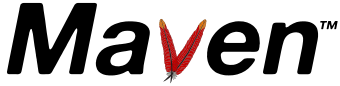- Introduction
- How to create a master password
- How to encrypt server passwords
- How to keep the master password on removable drive
- Tips
Maven 2.1.0+ now supports server password encryption. The main use case, addressed by this solution is:
- multiple users share the same build machine (server, CI box)
- some users have the privilege to deploy Maven artifacts to repositories, some don't.
- this applies to any server operations, requiring authorization, not only deployment
- settings.xml is shared between users
The implemented solution adds the following capabilities:
- authorized users have an additional settings-security.xml file in their ~/.m2 folder
- this file either contains encrypted master password, used to encrypt other passwords
- or it can contain a relocation - reference to another file, possibly on removable storage
- this password is created first via CLI for now
- server entries in the settings.xml have passwords and/or keystore passphrases encrypted
- for now - this is done via CLI after master password has been created and stored in appropriate location
Use the following command line:
mvn --encrypt-master-password <password>
Note: Since Maven 3.2.1 the password is an optional argument. If not provided, Maven will prompt for the password. Earlier versions of Maven will not prompt for a password, so it must be typed on the command-line in plaintext. See Tips below for more information.
This command will produce an encrypted version of the password, something like
{jSMOWnoPFgsHVpMvz5VrIt5kRbzGpI8u+9EF1iFQyJQ=}
Store this password in the ~/.m2/settings-security.xml; it should look like
<settingsSecurity>
<master>{jSMOWnoPFgsHVpMvz5VrIt5kRbzGpI8u+9EF1iFQyJQ=}</master>
</settingsSecurity>
When this is done, you can start encrypting existing server passwords.
You will have to use the following command line:
mvn --encrypt-password <password>
Note:Just like --encrypt-master-password the password argument is optional since Maven 3.2.1.
This command will produce an encrypted version of it, something like
{COQLCE6DU6GtcS5P=}
Cut-n-paste it into your settings.xml file in the server section. This will look like:
<settings>
...
<servers>
...
<server>
<id>my.server</id>
<username>foo</username>
<password>{COQLCE6DU6GtcS5P=}</password>
</server>
...
</servers>
...
</settings>
Please note that password can contain any information outside of the curly brackets, so that the following will still work:
<settings>
...
<servers>
...
<server>
<id>my.server</id>
<username>foo</username>
<password>Oleg reset this password on 2009-03-11, expires on 2009-04-11 {COQLCE6DU6GtcS5P=}</password>
</server>
...
</servers>
...
</settings>
Then you can use, say, deploy plugin, to write to this server:
mvn deploy:deploy-file -Durl=https://maven.corp.com/repo \
-DrepositoryId=my.server \
-Dfile=your-artifact-1.0.jar \
Create the master password exactly as described above, and store it on a removable drive, for instance on OSX, my USB drive mounts as /Volumes/mySecureUsb, so I store
<settingsSecurity>
<master>{jSMOWnoPFgsHVpMvz5VrIt5kRbzGpI8u+9EF1iFQyJQ=}</master>
</settingsSecurity>
in the file /Volumes/mySecureUsb/secure/settings-security.xml
And then I create ~/.m2/settings-security.xml with the following content:
<settingsSecurity> <relocation>/Volumes/mySecureUsb/secure/settings-security.xml</relocation> </settingsSecurity>
This assures that encryption will only work when the usb drive is mounted by OS. This addresses a use case where only certain people are authorized to deploy and are issued these devices.
Escaping curly-brace literals in your password (Since: Maven 2.2.0)
At times, you might find that your password (or the encrypted form of it) may actually contain '{' or '}' as a literal value. If you added such a password as-is to your settings.xml file, you would find that Maven does strange things with it. Specifically, Maven will treat all the characters preceding the '{' literal, and all the characters after the '}' literal, as comments. Obviously, this is not the behavior you want in such a situation. What you really need is a way of escaping the curly-brace literals in your password.
Starting in Maven 2.2.0, you can do just this, with the widely used '\' escape character. If your password looks like this:
jSMOWnoPFgsHVpMvz5VrIt5kRbzGpI8u+{EF1iFQyJQ=
Then, the value you would add to your settings.xml would look like this:
{jSMOWnoPFgsHVpMvz5VrIt5kRbzGpI8u+\{EF1iFQyJQ=}
Password Security
Editing settings.xml and running the above commands can still leave your password stored locally in plaintext. You may want to check the following locations:
- Shell history (e.g. by running history). You may want to clear your history after encrypting the above passwords
- Editor caches (e.g. ~/.viminfo)
Also note that the encrypted passwords can be decrypted by someone that has the master password and settings security file. Keep this file secure (or stored separately) if you expect the possibility that the settings.xml file may be retrieved.
Password Escaping on different platforms
On some platforms it might be neccessary to quote your password based on the content of your password in particular having special characters like %, !, $ etc. in there. For example on Windows you have to be carefull about things like the following:
The following example will not work on Windows:
mvn.bat --encrypt-master-password a!$%^b
whereas the following will work on Windows:
mvn.bat --encrypt-master-password "a!$%^b"
If you are on a linux/unix platform you should use single quotes for the above master password otherwise you will be astonished that the usage of the master-password will not work (caused by the dollar sign and furthermore the exclamation mark).